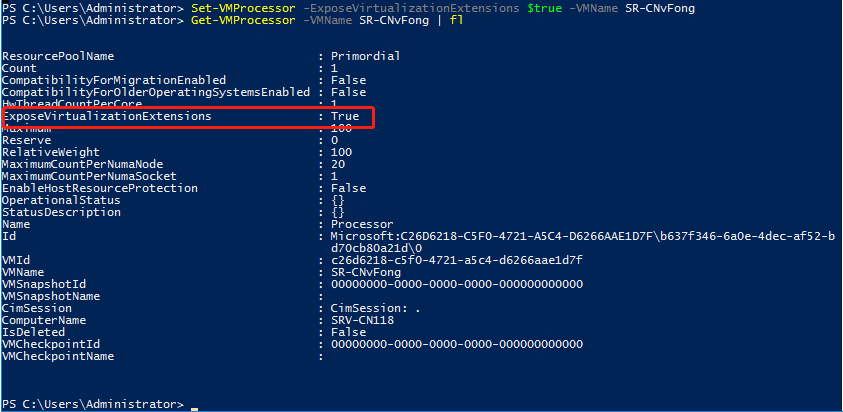服务器系统仅适用于Windows Server 2016以上版本,Windows Server 2012 R2及以下版本不支持
1. 首先需要将设置的虚拟机关闭
2. 打开powershell
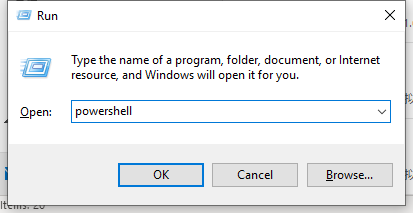
3. 在powershell输入命令,查看
Get-VMProcessor -VMName {虚拟机名称} | fl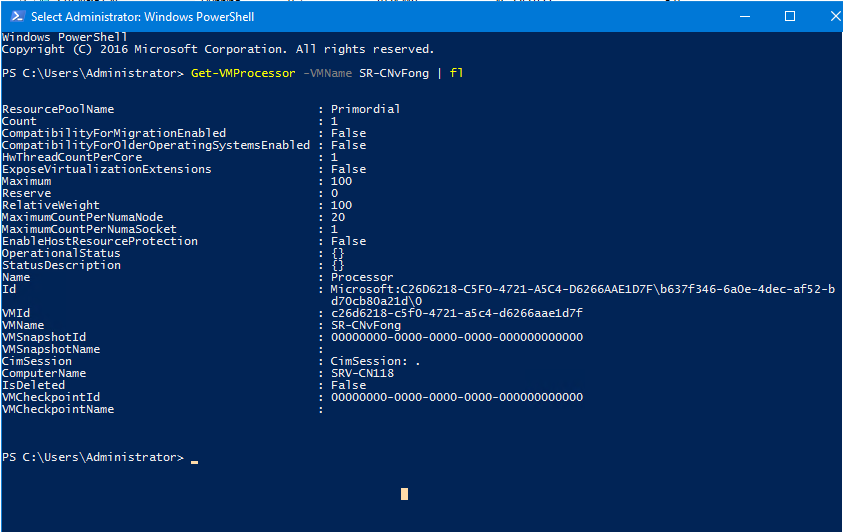
4. 输入命令开启嵌套虚拟化
Set-VMProcessor -ExposeVirtualizationExtensions $true -VMName {虚拟机名称}因为没有升级Configuration Version 到8.0以上版本,会报如下错误
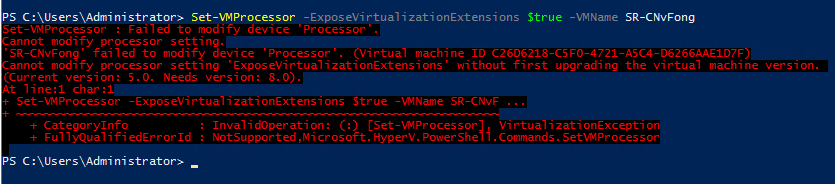
如果虚拟机处于正在运行状态,将不允许修改,会提示以下报错
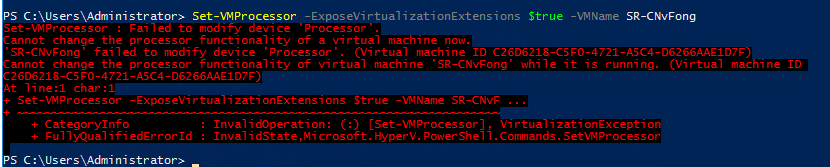
5. 升级Configuration Version,虚拟机关机状态下,右键该虚拟机,选择Upgrade Configuration Version
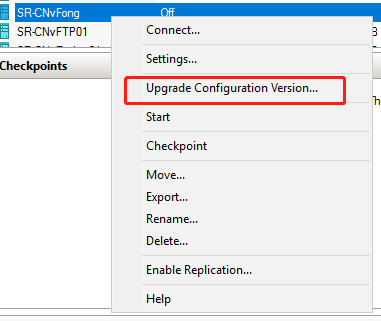

6. 再次在powershell中开启虚拟化