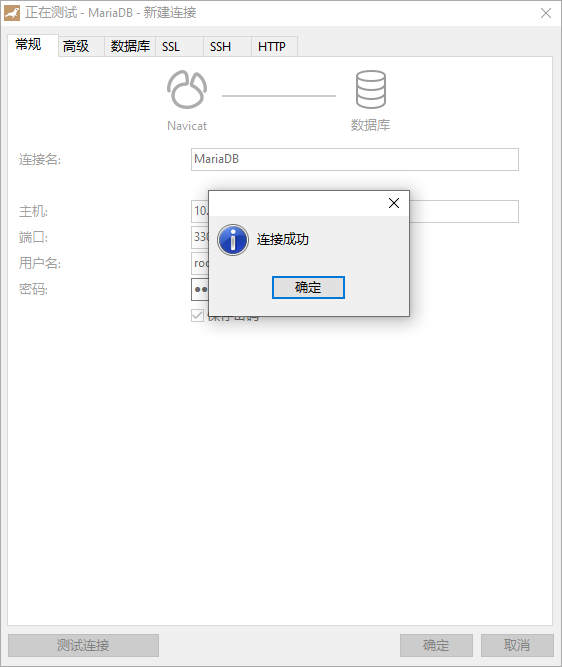MariaDB 数据库管理系统是 MySQL 的一个分支,主要由开源社区在维护,采用 GPL 授权许可。开发这个分支的原因之一是:甲骨文公司收购了 MySQL 后,有将 MySQL 闭源的潜在风险,因此社区采用分支的方式来避开这个风险。MariaDB完全兼容mysql,使用方法也是一样的。
有的centos7已经默认安装了Mariadb,可以查看自己的有没有安装,没有安装的再进行安装,已经安装了可以不用安装也可以卸载了重装。卸载命令 yum remove mariadb-server
查看系统版本
[root@mariadb ~]# cat /etc/redhat-release
CentOS Linux release 7.7.1908 (Core)
[root@mariadb ~]# 安装MariaDB
通过yum安装就行了。简单快捷,安装mariadb-server,默认依赖安装mariadb,一个是服务端、一个是客户端。
[root@mariadb ~]# yum install -y mariadb-server配置MariaDB
1、安装完成后首先要把MariaDB服务开启,并设置为开机启动
[root@mariadb ~]# systemctl start mariadb # 开启服务
[root@mariadb ~]# systemctl enable mariadb # 设置为开机自启动服务2、首次安装需要进行数据库的配置,命令都和mysql的一样
[root@mariadb ~]# mysql_secure_installation3、配置时出现的各个选项
Enter current password for root (enter for none): # 输入数据库超级管理员root的密码(注意不是系统root的密码),第一次进入还没有设置密码则直接回车
Set root password? [Y/n] # 设置密码,y
New password: # 新密码
Re-enter new password: # 再次输入密码
Remove anonymous users? [Y/n] # 移除匿名用户, y
Disallow root login remotely? [Y/n] # 拒绝root远程登录,n,不管y/n,都会拒绝root远程登录
Remove test database and access to it? [Y/n] # 删除test数据库,y:删除。n:不删除,数据库中会有一个test数据库,一般不需要
Reload privilege tables now? [Y/n] # 重新加载权限表,y。或者重启服务也许4、测试是否能够登录成功,出现 MariaDB [(none)]> 就表示已经能够正常登录使用MariaDB数据库了
[root@mariadb ~]# mysql -u root -p
Enter password:
Welcome to the MariaDB monitor. Commands end with ; or \g.
Your MariaDB connection id is 9
Server version: 5.5.60-MariaDB MariaDB Server
Copyright (c) 2000, 2018, Oracle, MariaDB Corporation Ab and others.
Type 'help;' or '\h' for help. Type '\c' to clear the current input statement.
MariaDB [(none)]> 设置MariaDB字符集为utf-8
1、/etc/my.cnf 文件
在 [mysqld] 标签下添加
init_connect='SET collation_connection = utf8_unicode_ci'
init_connect='SET NAMES utf8'
character-set-server=utf8
collation-server=utf8_unicode_ci
skip-character-set-client-handshake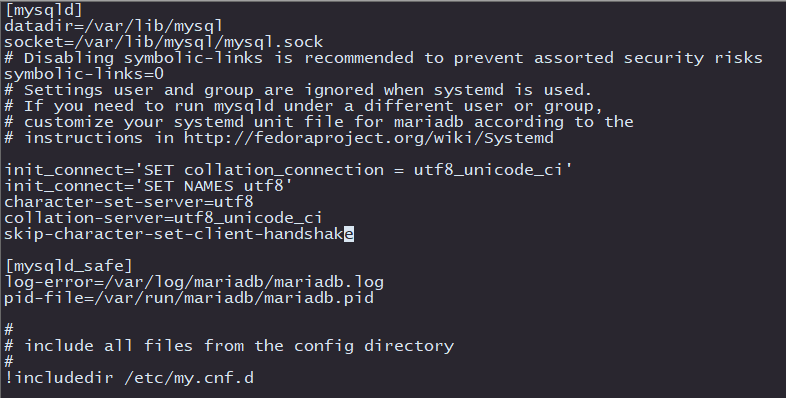
2、 /etc/my.cnf.d/client.cnf 文件
在 [client] 标签下添加
default-character-set=utf8
3、/etc/my.cnf.d/mysql-clients.cnf 文件
在 [mysql] 标签下添加
default-character-set=utf8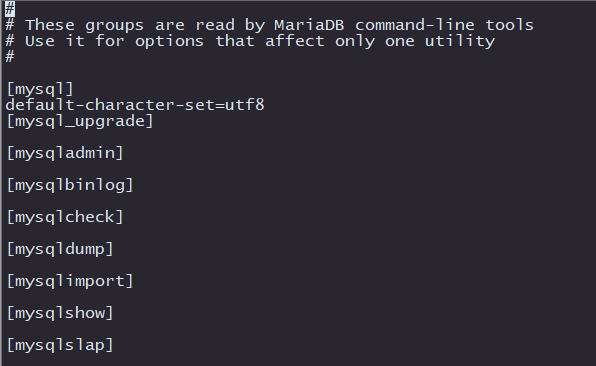
4、重启服务
[root@mariadb ~]# systemctl restart mariadb5、进入mariadb查看字符集
未配置字符集之前如下
MariaDB [(none)]> show variables like "%character%";show variables like "%collation%";
+--------------------------+----------------------------+
| Variable_name | Value |
+--------------------------+----------------------------+
| character_set_client | utf8 |
| character_set_connection | utf8 |
| character_set_database | latin1 |
| character_set_filesystem | binary |
| character_set_results | utf8 |
| character_set_server | latin1 |
| character_set_system | utf8 |
| character_sets_dir | /usr/share/mysql/charsets/ |
+--------------------------+----------------------------+
8 rows in set (0.01 sec)
+----------------------+-------------------+
| Variable_name | Value |
+----------------------+-------------------+
| collation_connection | utf8_general_ci |
| collation_database | latin1_swedish_ci |
| collation_server | latin1_swedish_ci |
+----------------------+-------------------+
3 rows in set (0.00 sec)
MariaDB [(none)]>配置字符集之后
MariaDB [(none)]> show variables like "%character%";show variables like "%collation%";
+--------------------------+----------------------------+
| Variable_name | Value |
+--------------------------+----------------------------+
| character_set_client | utf8 |
| character_set_connection | utf8 |
| character_set_database | utf8 |
| character_set_filesystem | binary |
| character_set_results | utf8 |
| character_set_server | utf8 |
| character_set_system | utf8 |
| character_sets_dir | /usr/share/mysql/charsets/ |
+--------------------------+----------------------------+
8 rows in set (0.00 sec)
+----------------------+-----------------+
| Variable_name | Value |
+----------------------+-----------------+
| collation_connection | utf8_unicode_ci |
| collation_database | utf8_unicode_ci |
| collation_server | utf8_unicode_ci |
+----------------------+-----------------+
3 rows in set (0.00 sec)
MariaDB [(none)]>远程链接mariadb数据库
mariadb默认是拒绝 root 远程登录的。这里用的是 navicat 软件连接数据库
1、关闭防火墙
① 关闭防火墙 systemctl stop firewalld
[root@mariadb ~]# systemctl stop firewalld② 在不关闭防火墙的情况下,允许某端口的外来链接。步骤如下,开启3306端口,重启防火墙
[root@mariadb ~]# firewall-cmd --query-port=3306/tcp # 查看3306端口是否开启
no
[root@mariadb ~]# firewall-cmd --zone=public --add-port=3306/tcp --permanent # 开启3306端口
success
[root@mariadb ~]# firewall-cmd --reload # 重启防火墙
success
[root@mariadb ~]# firewall-cmd --query-port=3306/tcp # 查看3306端口是否开启
yes2、先查看mysql数据库中的user表
[root@mariadb ~]# mysql -u root -p # 先通过本地链接进入数据库
MariaDB [(none)]> use mysql;
MariaDB [mysql]> select host, user from user;
+-----------+------+
| host | user |
+-----------+------+
| 127.0.0.1 | root |
| ::1 | root |
| localhost | |
| localhost | root |
| mariadb | |
| mariadb | root |
+-----------+------+
6 rows in set (0.00 sec)
MariaDB [mysql]>3、将与主机名相等的字段改为 “%” ,我的主机名为mariadb
MariaDB [mysql]> update user set host='%' where host='mariadb';
Query OK, 2 rows affected (0.00 sec)
Rows matched: 2 Changed: 2 Warnings: 0
MariaDB [mysql]> select host, user from user;
+-----------+------+
| host | user |
+-----------+------+
| % | |
| % | root |
| 127.0.0.1 | root |
| ::1 | root |
| localhost | |
| localhost | root |
+-----------+------+
6 rows in set (0.00 sec)
MariaDB [mysql]> flush privileges;
Query OK, 0 rows affected (0.00 sec)
MariaDB [mysql]> 4、刷新权限表,或重启mariadb服务,一下二选一即可
MariaDB [mysql]> flush privileges;
Query OK, 0 rows affected (0.00 sec)[root@mariadb ~]# systemctl restart mariadb注意:刷新权限表是在数据库中,重启服务是在外部命令行中
5)重新远程链接mariadb ,可以通过自己连自己测试,测试主机的IP地址是10.1.1.233
[root@MariaDB ~]# mysql -h 10.1.1.233 -u root -p
Enter password:
Welcome to the MariaDB monitor. Commands end with ; or \g.
Your MariaDB connection id is 4
Server version: 5.5.65-MariaDB MariaDB Server
Copyright (c) 2000, 2018, Oracle, MariaDB Corporation Ab and others.
Type 'help;' or '\h' for help. Type '\c' to clear the current input statement.
MariaDB [(none)]> 或者使用连接数据库的软件也可以测试,我使用的Navicat Premium